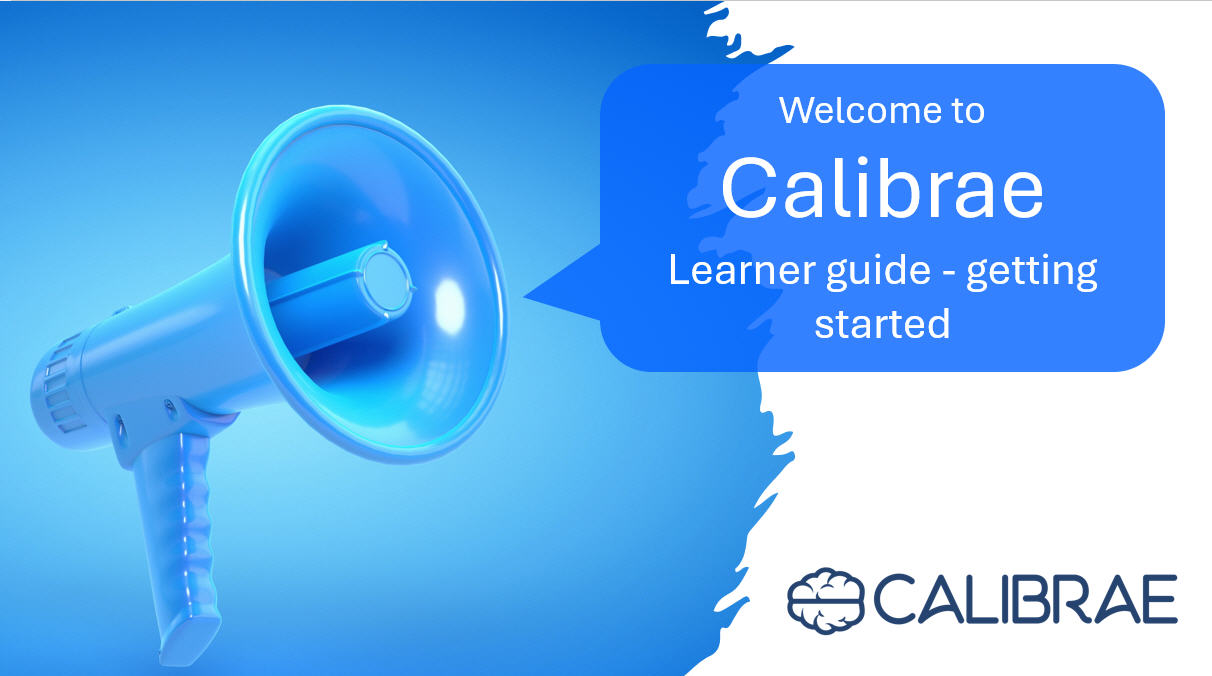Self-paced courses and how to navigate them
Some courses hosted on Calibrae are for self-paced study (where you'll study when you want and at your own pace), whilst others are instructor-led (with a live instructor leading a cohort of learners through the learning experience). In this guide we'll provide some pointers for how to navigate a self-paced course.
Accessing the course
To access a course log in to your training provider's portal and click the course pane from Your content.
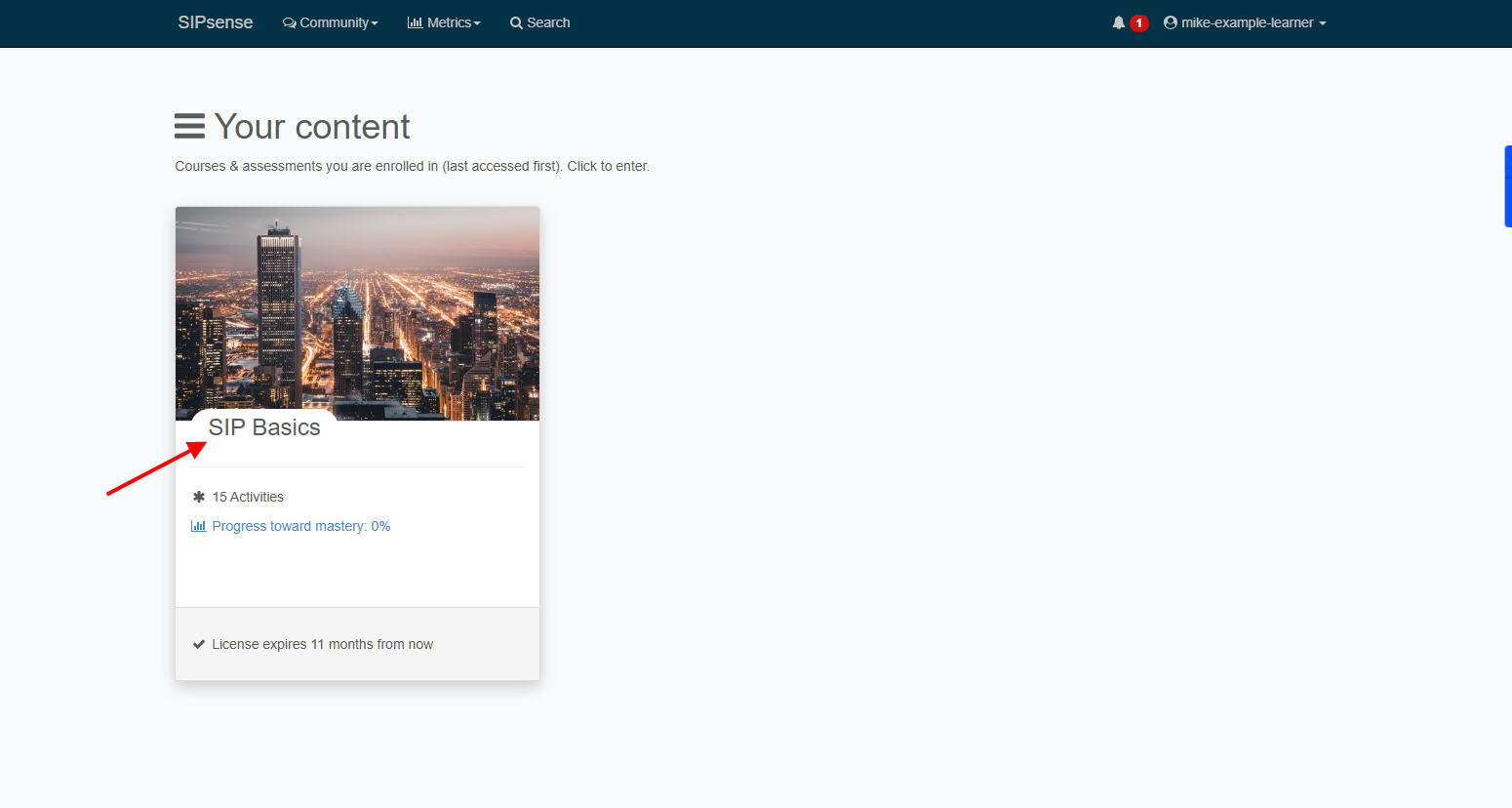
You'll be taken to the course dashboard, where you'll see a course welcome message and a button to get started with the first learning activity. A course typically comprises a sequence of learning activities for you to work through. Clicking Get started takes you to the first activity.
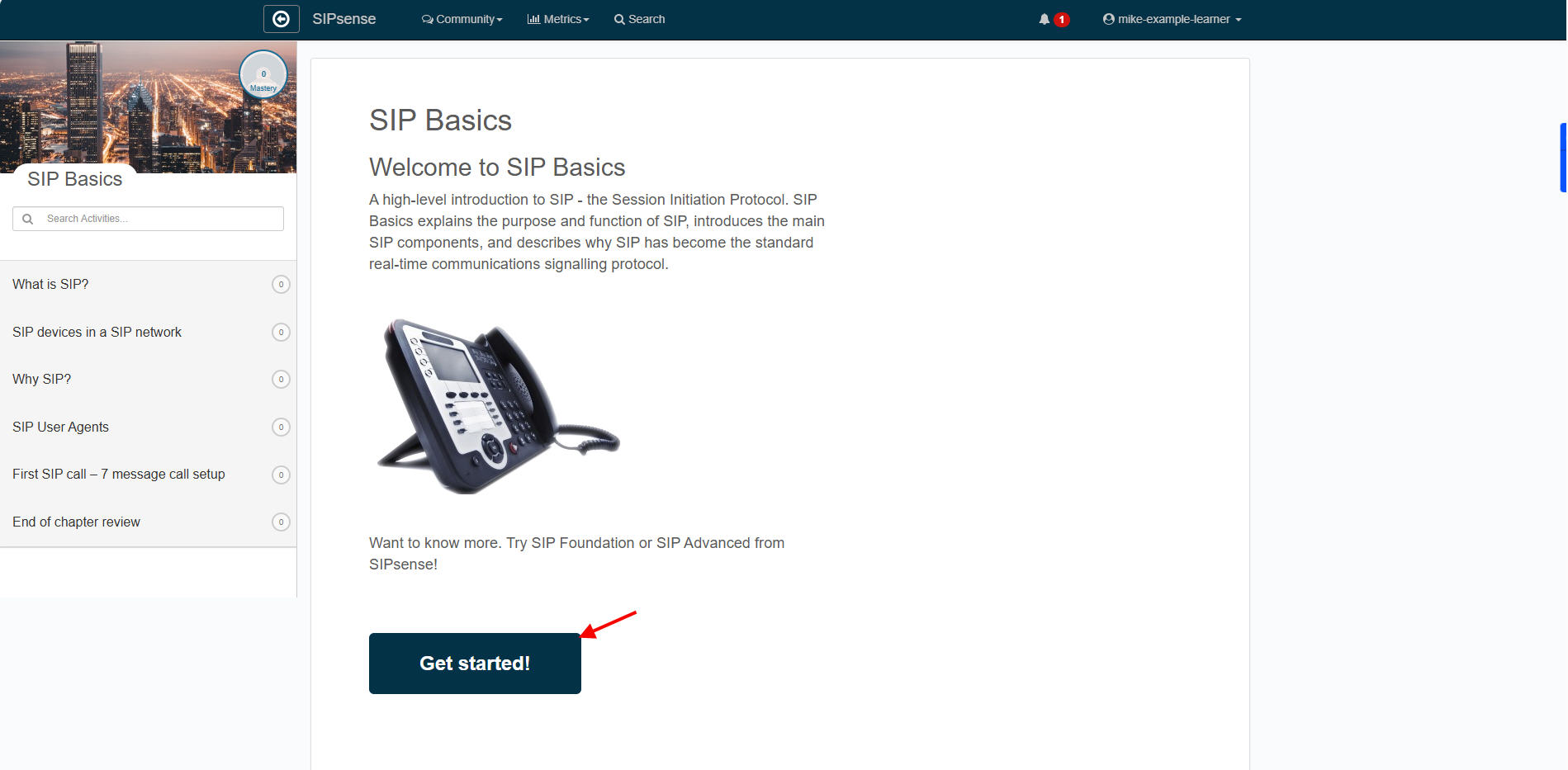
Note the course navigation pane on the left, and the main central activity pane in which your study content is displayed. There are many different types of activity, including videos, presentations, documents, content from the internet, exercises, quizzes, assignments and more.
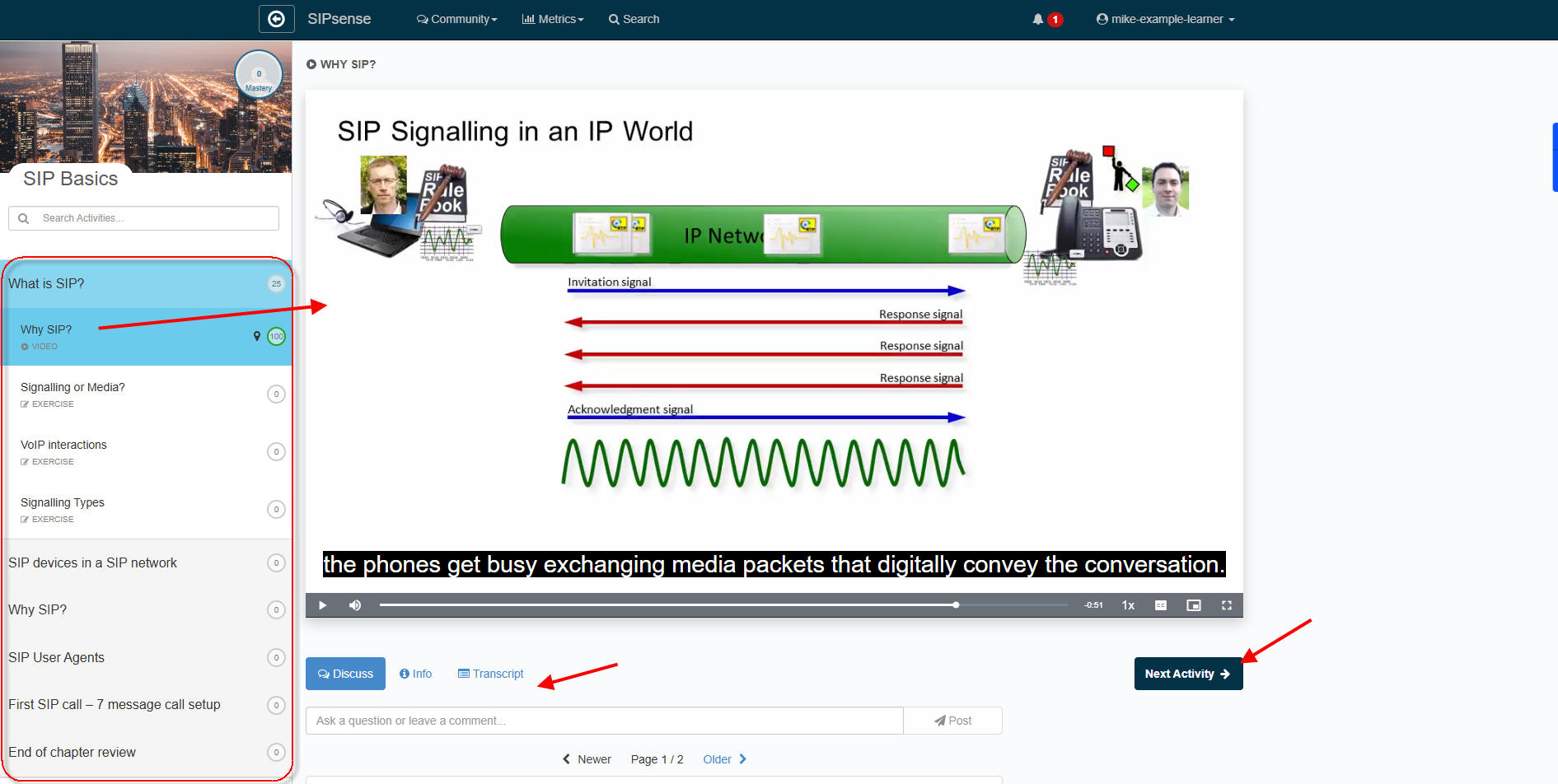
Note also the tabs below for extra activities like posting questions and comments, downloading resources and accessing video transcripts.
With an activity complete, simply click Next Activity, or click another activity from the course navigation pane.
Exercises
Courses often contain exercise activities to facilitate learn by doing. You'll be presented with an endless stream of learning scenarios, each presenting something for you to consider and to which you can apply your knowledge. Note the 'streak' of correct answers you are required to achieve. Be ware - an incorrect answer resets your streak and you'll need to start again. Some exercises may also require three successful attempts at the exercise.
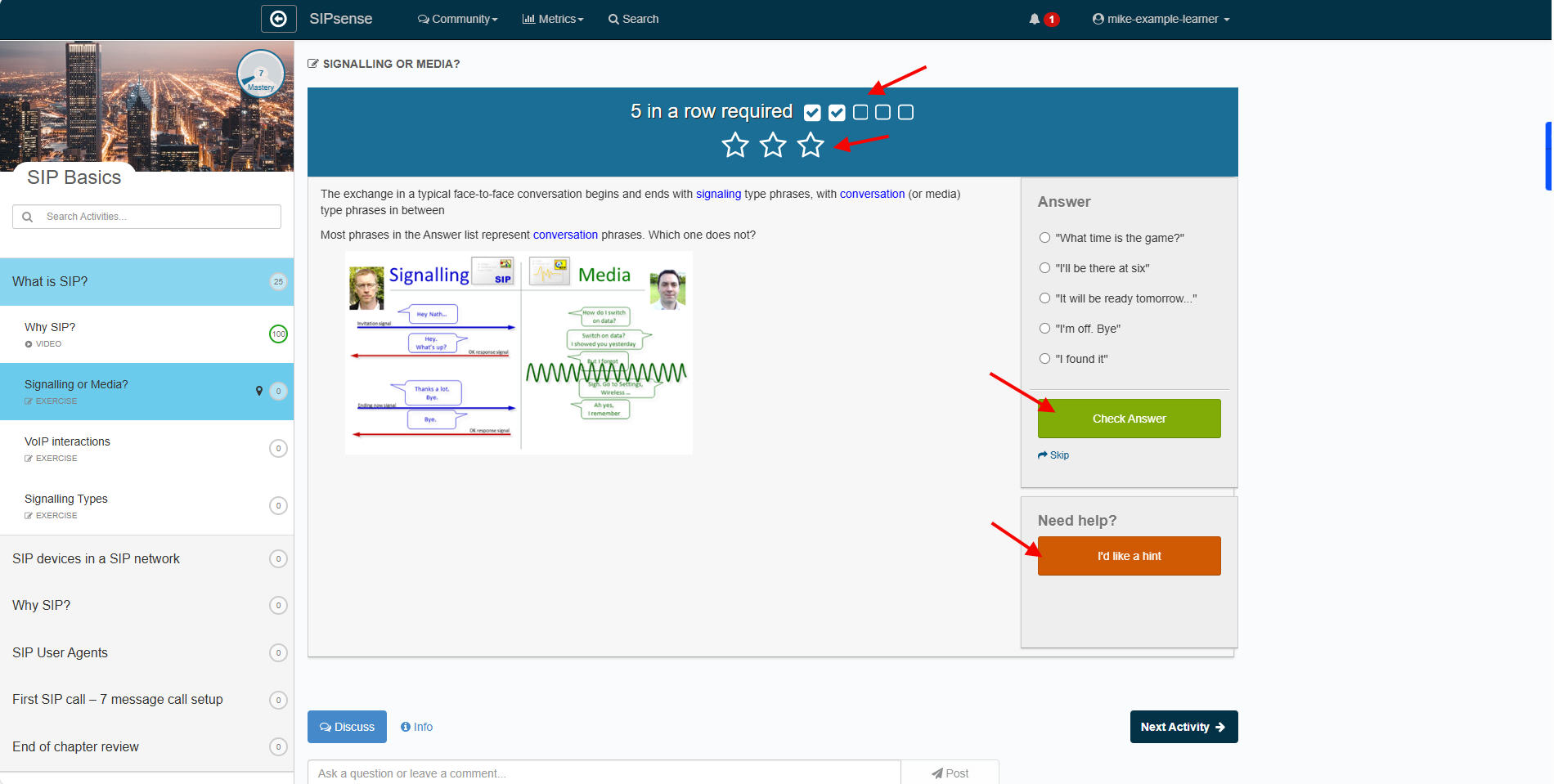
Exercises are designed to help you learn and reinforce learning. They are not considered assessments. If helpful, use the I'd like a hint button for some tips. Use the exercises for as long as you need to prove to yourself that you can apply principles and solve problems.
Assignments
You may also be asked to complete assignments - typically by performing a task then returning to report. In the example below, the learner is asked to download a worksheet from the Resources tab, use it to perform a task and record findings, then upload the completed worksheet for a tutor to mark.

Assignment grades and feedback are delivered through the portal.
Workshops
Some courses may contain workshop activities, where learners and tutors meet periodically, either virtually or physically, to learn together. Workshop sessions will have been scheduled by a course tutor, ready for you to reserve a place.
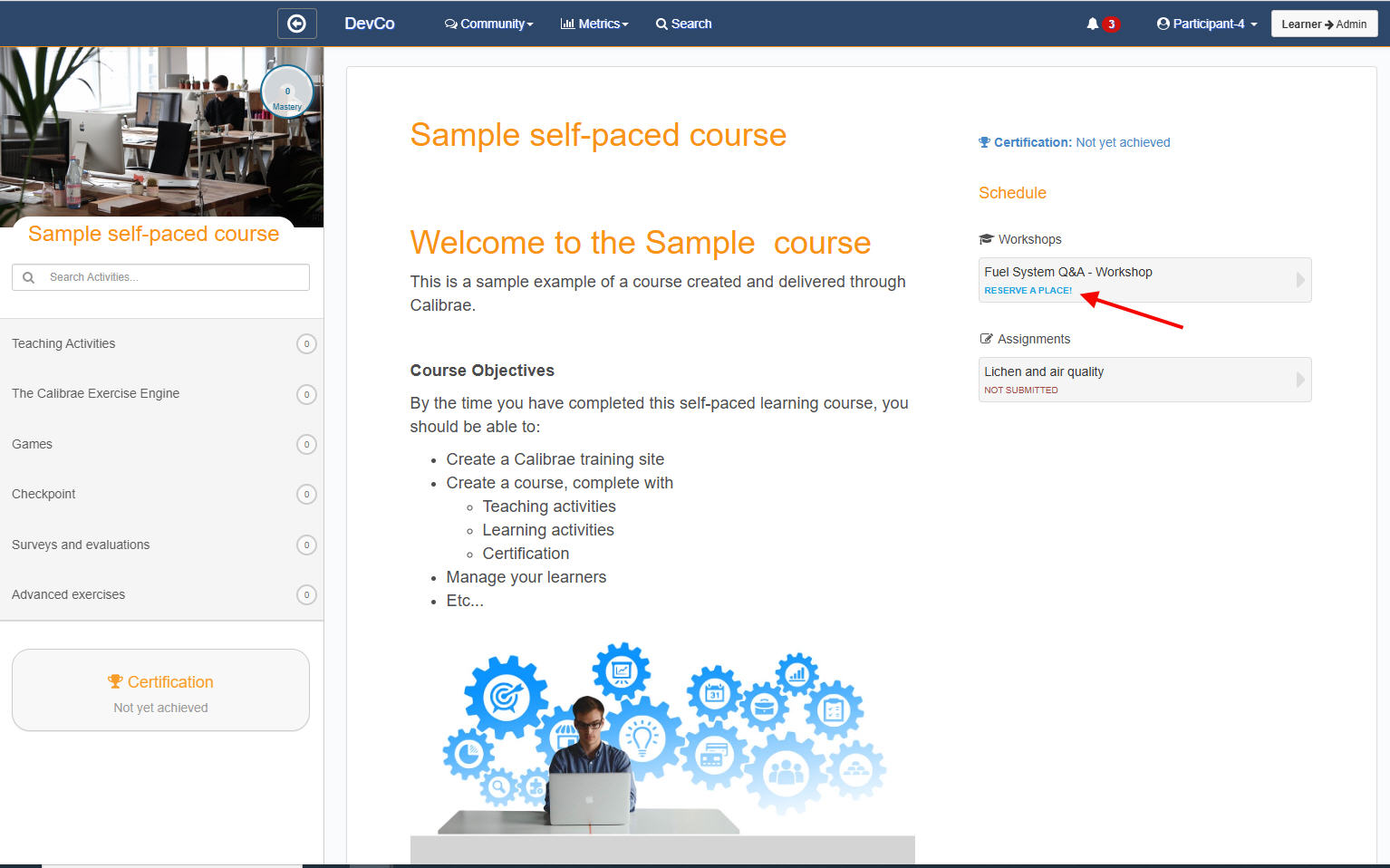
Check the schedule for the session that most suits your schedule, then reserve a place.
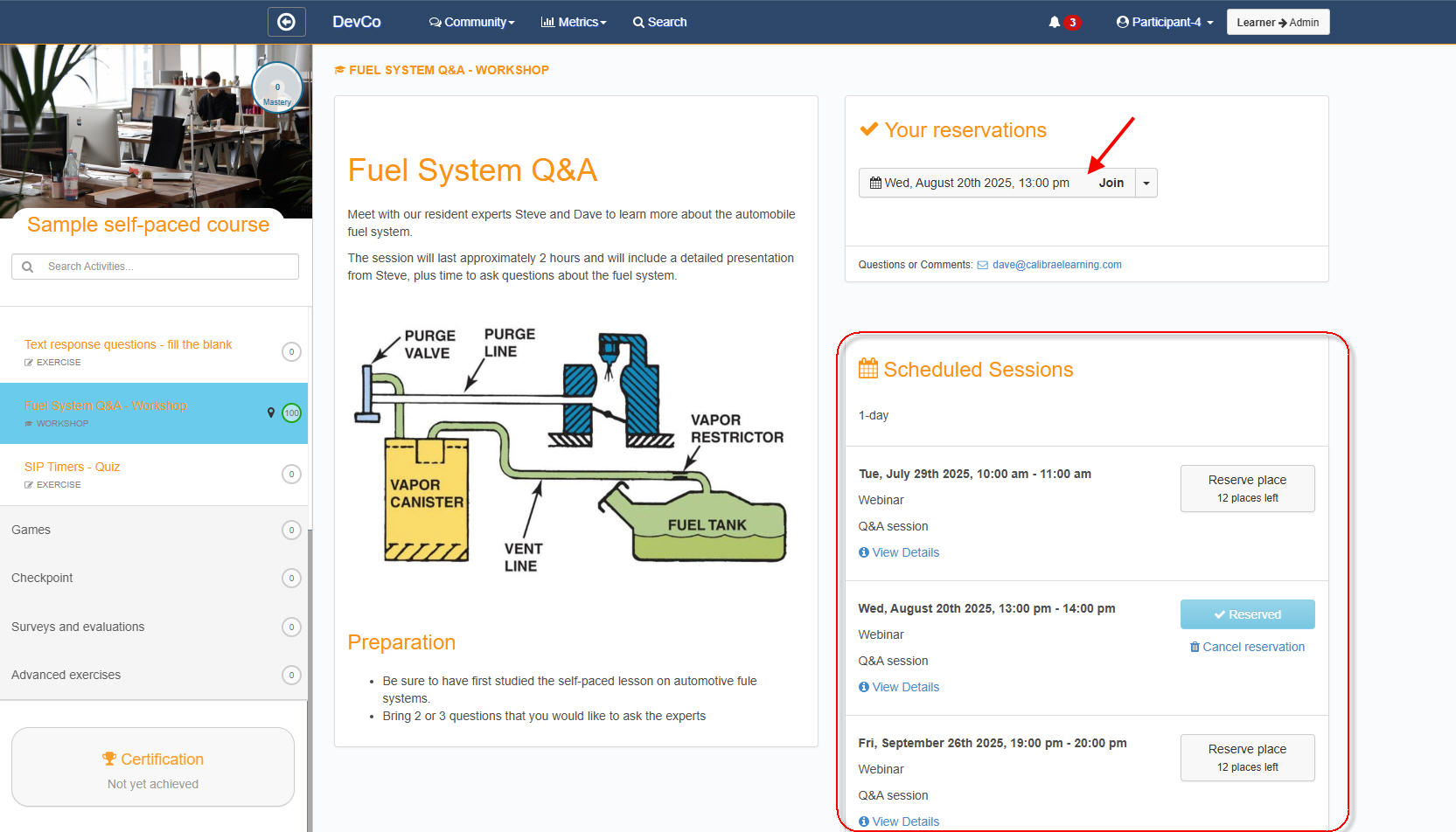
Once reserved, you'll be automatically sent an email confirmation containing a link to add the event to your calendar.
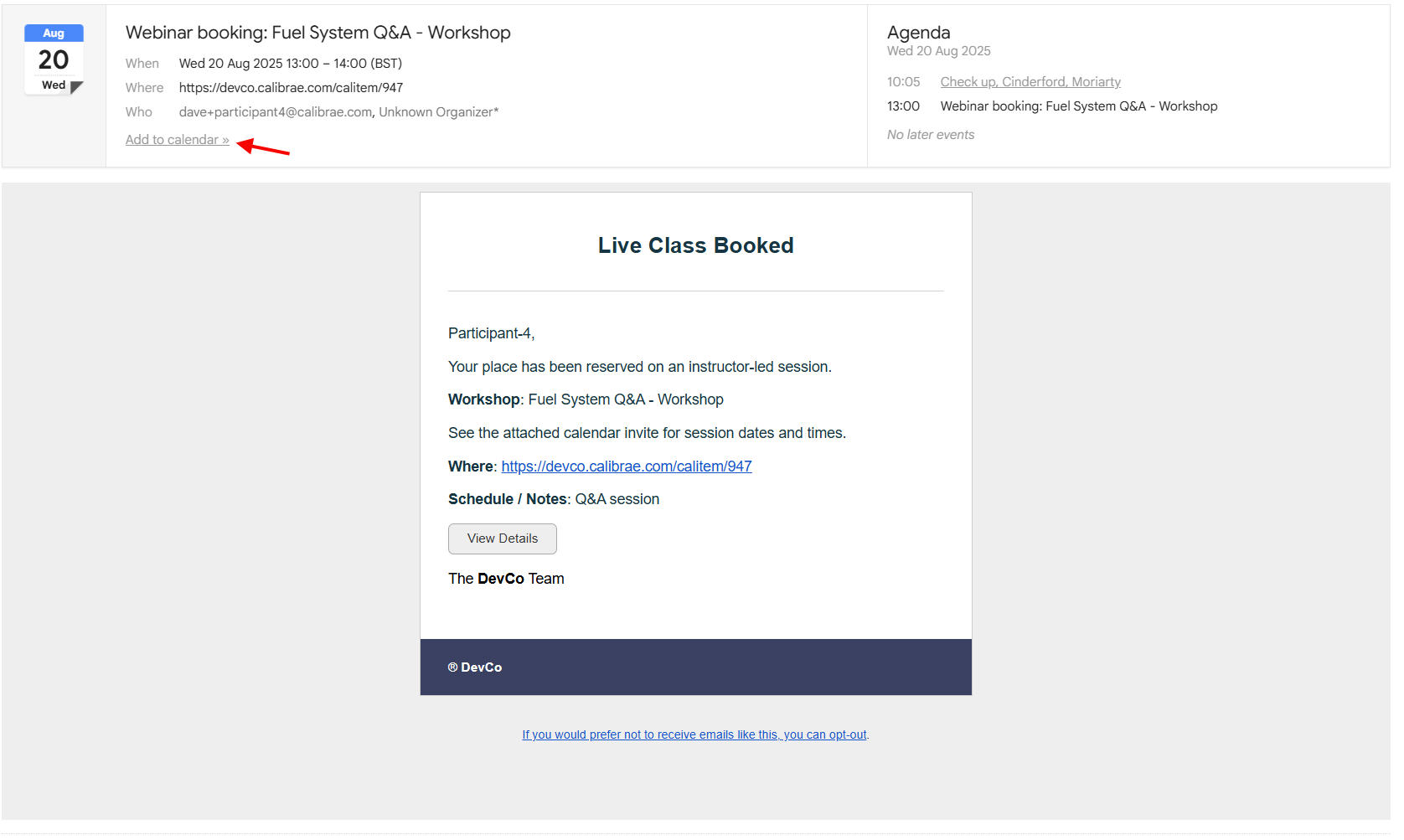
At the allotted time either click the link in the calendar invite, or click Join the workshop activity to join the workshop.
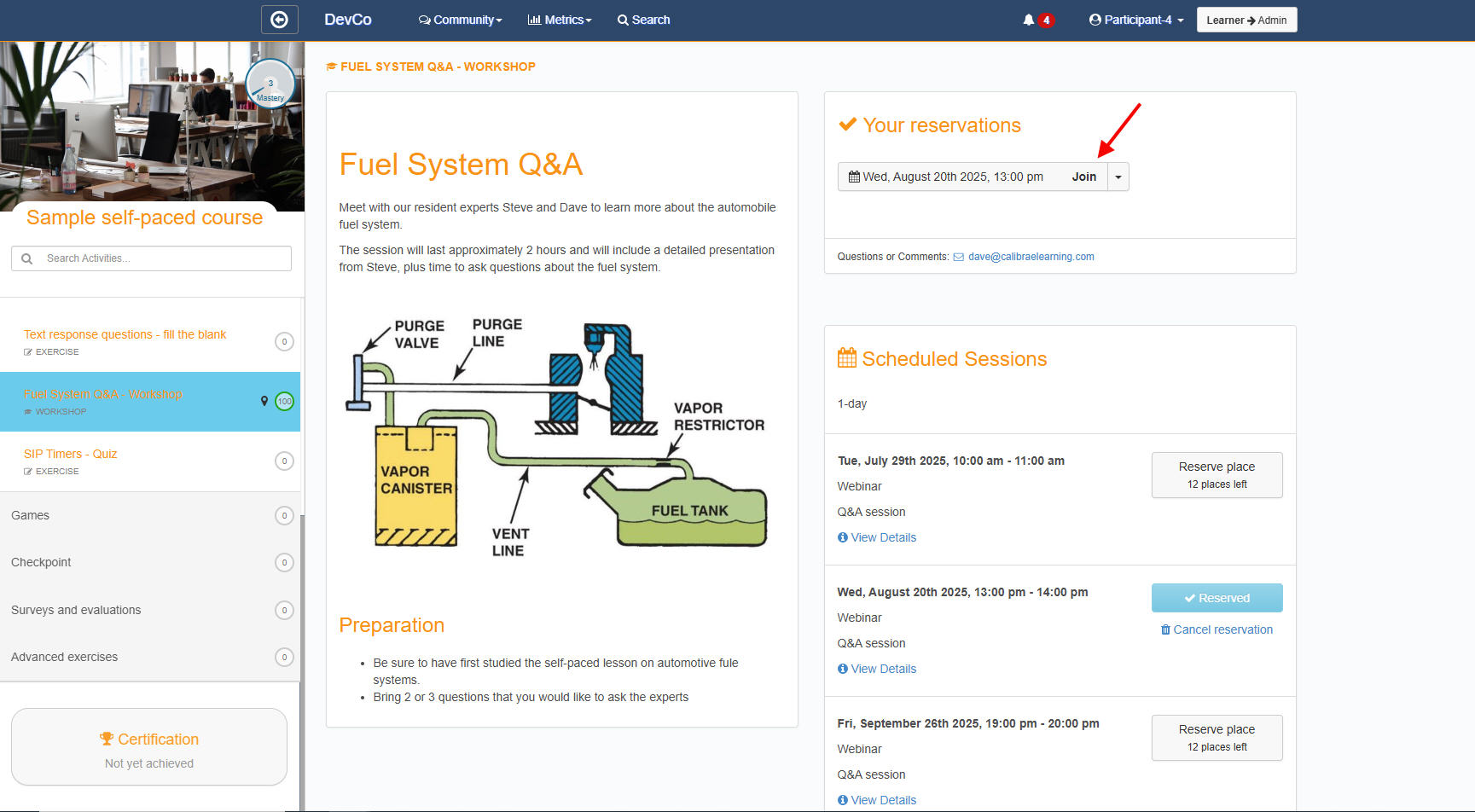
You'll then be joined into the workshop's online webinar meeting room.
Exams
Some courses may have formal assessment exams. To take the exam click Certification.
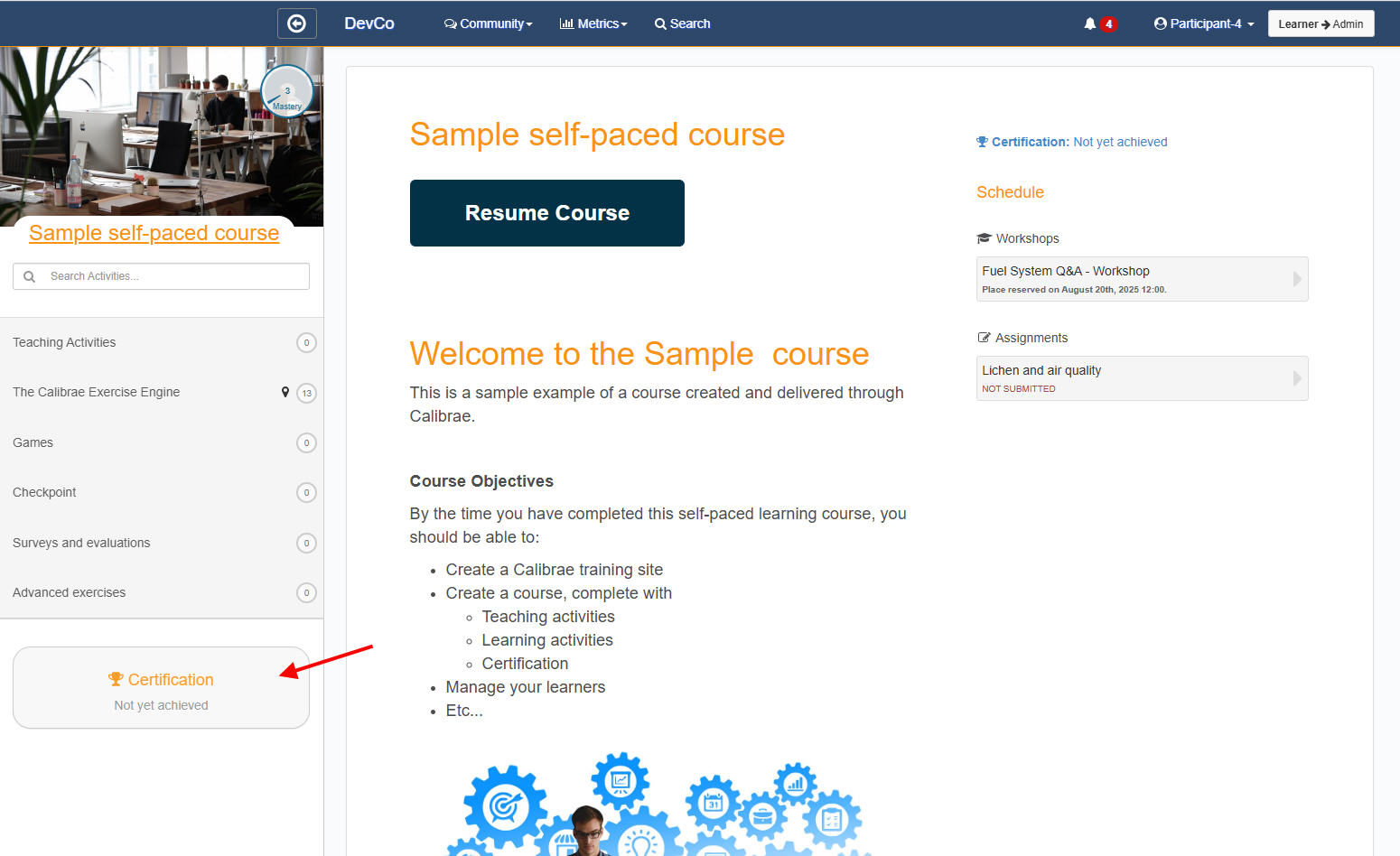
You'll be presented with a number of exam questions to be completed in a given time. Note that exam questions are typically based on the same exercises scenarios that you will have practiced during your study, although during an exam, the questions are randomised and no hints are available. Each exam session will have a different set of questions.
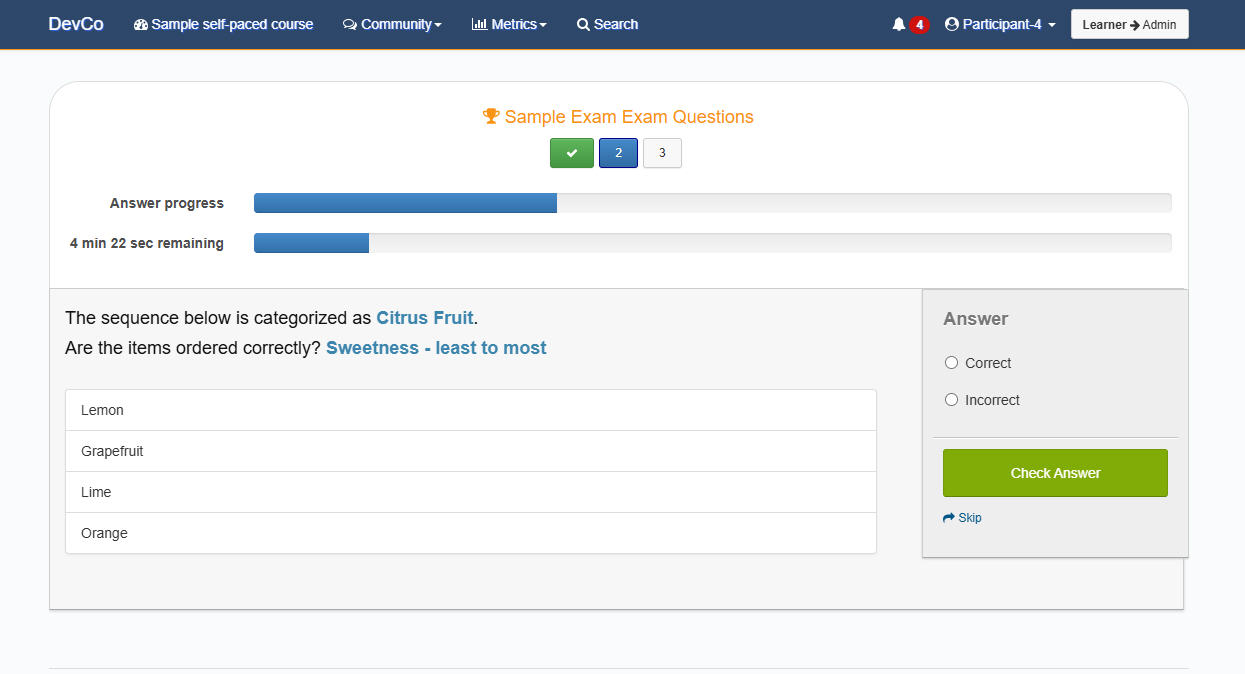
At the end of the exam you will be sent a full breakdown of your exam attempt, including strengths and weaknesses, and, if you are successful, a link to your certificate!
Other learner guides
FYI, we have other learning guides that focus on:
- Your welcome email and how to get started
- Self-paced courses and how to navigate them
- Instructor-led courses and how to navigate them
- How to find and enrol on courses
- How to manage your account details and your user profile
- How to view your progress metrics, awards
- How to reset my password
- How to use the online meeting room for webinars
- How to enable my microphone and camera in the online meeting room
You might be interested


.png)