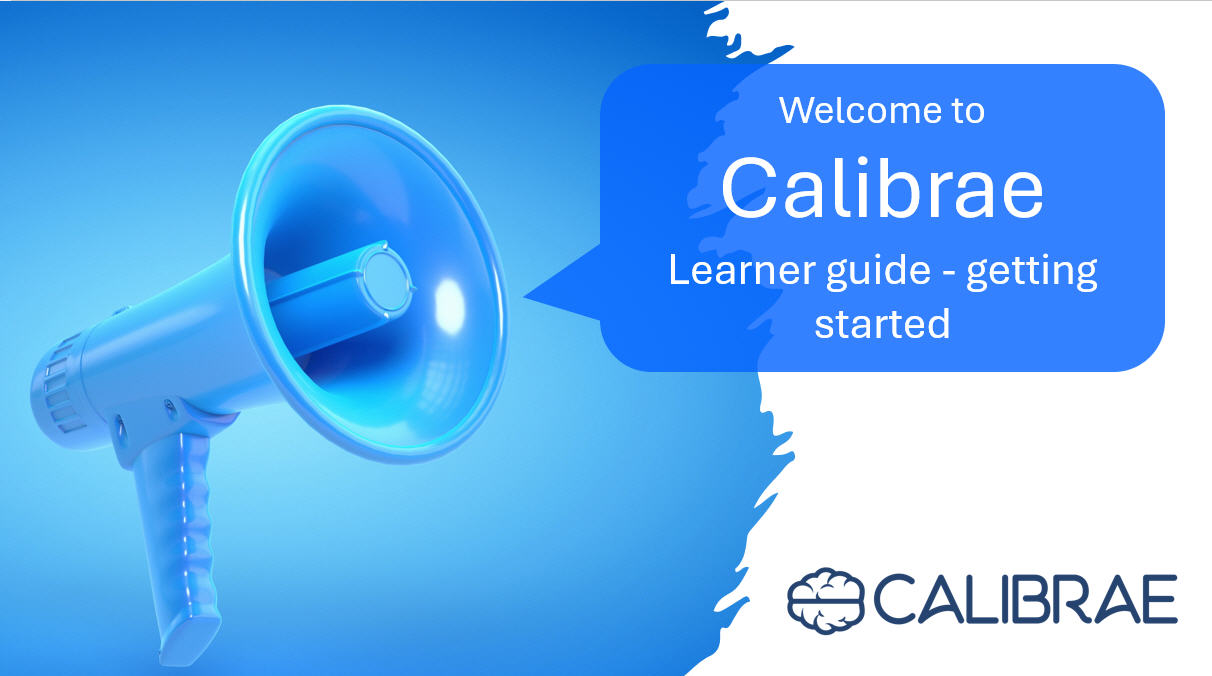Instructor-led courses and how to navigate them
As discussed in the previous guide, some courses hosted on Calibrae are for self-paced study, and others are instructor-led with a live instructor leading a cohort of learners through the learning experience. In this guide we'll provide some pointers for how to navigate an instructor-led course.
Accessing the course
To access an instructor-led course log in to your training provider's portal. From Your content you'll see a course pane for your instructor-led course. Note how the course session information varies depending on when it is viewed.
In this example, online access to the course materials does not open till July 21st, meaning that until then it will not be possible to access the course content. Note how the instructor-led session begins a week or so after that. In this case, the course author perhaps wants the learner to do some study before joining the instructor-led session.
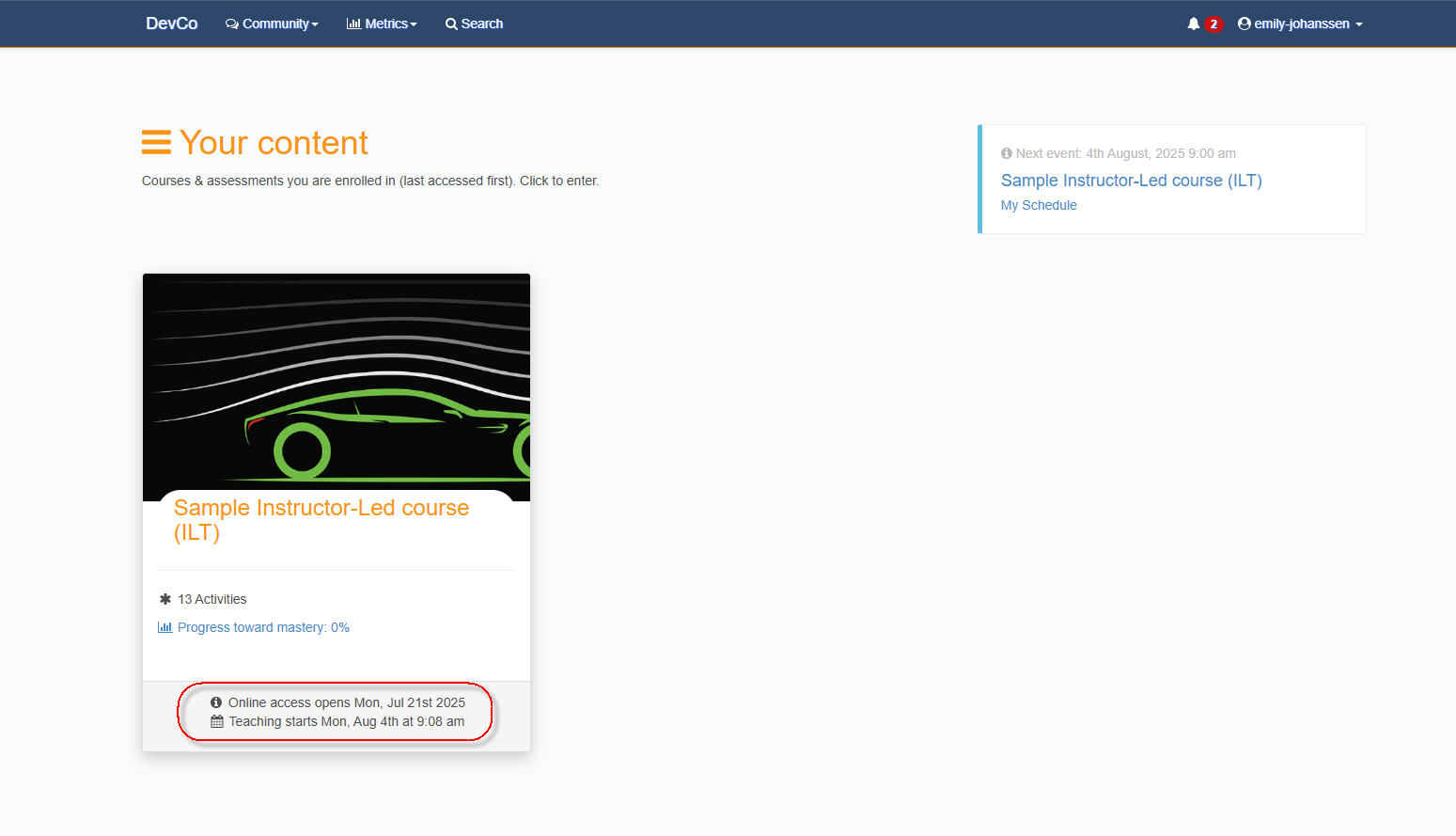
When within the course-opened dates, click the course to access the course content.
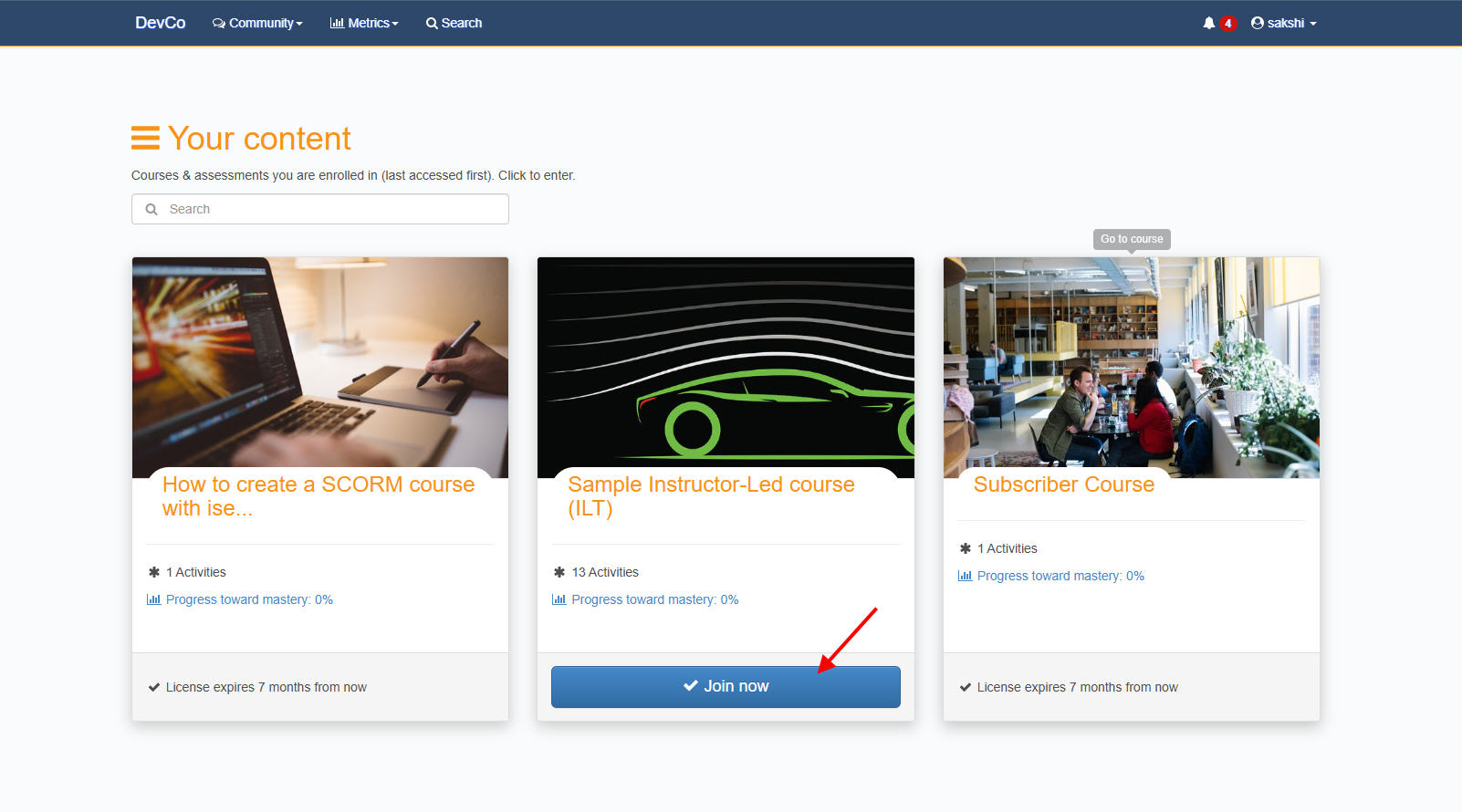
Note how an instructor-led course looks similar in layout to a self-paced course: a course welcome message, a course navigation pane to navigate learning activities, a Get started button etc. Note also, however, the ILT details pane, including the button to Join Webinar.
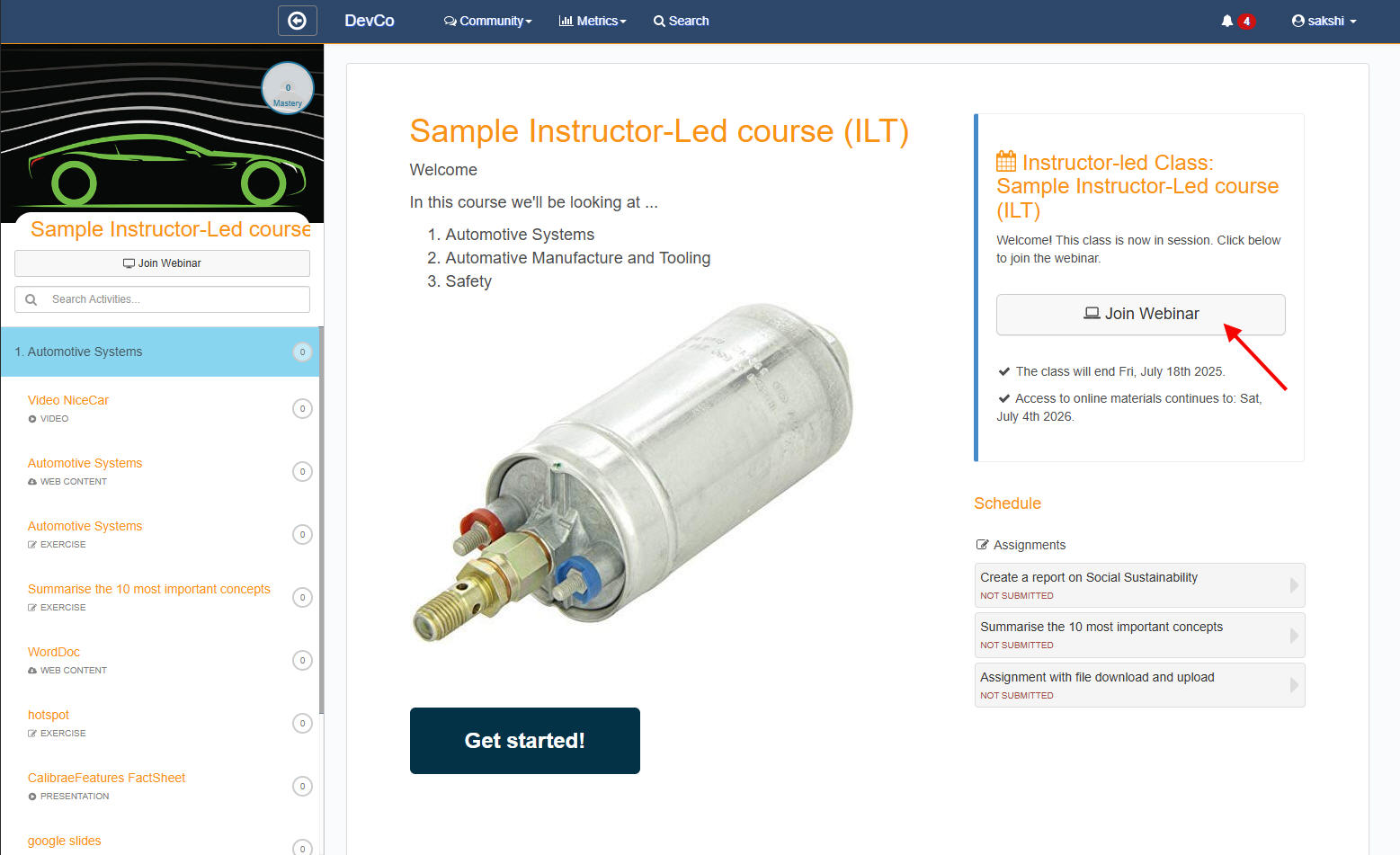
Joining the webinar opens a new video conference window and joins with to the instructor and any other learners in the webinar meeting room.
More details on how to use the webinar room can be found in the How to use the webinar room guide.
During an instructor-led session instructors may:
- teach and discuss concepts
- share their desktops to display presentations
- ask learners to work through learning activities, exercises and assignments
- ask learners to use webinar breakout rooms to collaborate and work in smaller groups
Other learner guides
FYI, we have other learning guides that focus on:
- Your welcome email and how to get started
- Self-paced courses and how to navigate them
- Instructor-led courses and how to navigate them
- How to find and enrol on courses
- How to manage your account details and your user profile
- How to view your progress metrics, awards
- How to reset my password
- How to use the online meeting room for webinars
- How to enable my microphone and camera in the online meeting room
You might be interested


.png)