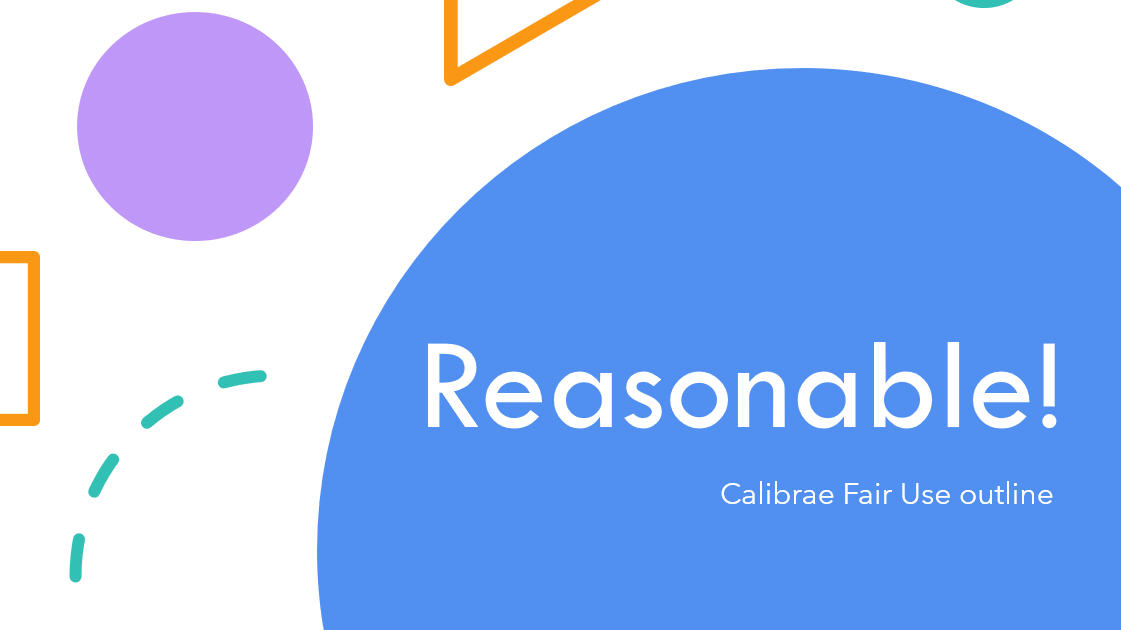Organising users in groups
Users within your account can be organised in groups. Groups are often used to organise users by...
- department
- geographical region
- job role
- level in company
- learning needs
- etc
Users can belong to multiple groups, and each group can have one or more group leaders - perhaps line managers or mentors.
Create a new group
To create a new group and add users...
- go to the Groups tab
- click Create Group
- enter the group details
- Click Create

The new group is then listed in the Groups table.

Add users to the group
To add users to the group, select the group. The admin page for the group is displayed, showing a list of all current group members.
Note the Add Members and Import Users buttons.

To add existing users or a new individual user to the group, select Add Members, then either Choose existing users or Create new user.

- Selected existing users will be added to the group.
- Creating a new user first adds the user to the account, and then also adds the user to the group - all in one action.
Bulk import users to the group
Multiple users can be imported into the group in one action through the group bulk Import button.

When importing users into the group from a csv file...
- if a user in the csv file already exists in the account, the user will simply be added to the group
- if the user does not exist in the account, the user will first be created, and then also added to the group - all in one action.
Designating group leaders
To designate a user(s) as a group leader (group admin), from the group admin page click Add and select a user(s) from the list.

Group leaders can manage only the users in their groups, including...
- Viewing the details for users in the group
- Emailing users in the group
- Tracking the progress metrics of users in the group
- Managing class bookings for users in the group

Spolier Alert!
If you'd like to add new users AND enroll them on courses AND add to groups at the same time... you can!
Check out the Bulk import AND enroll users lesson.