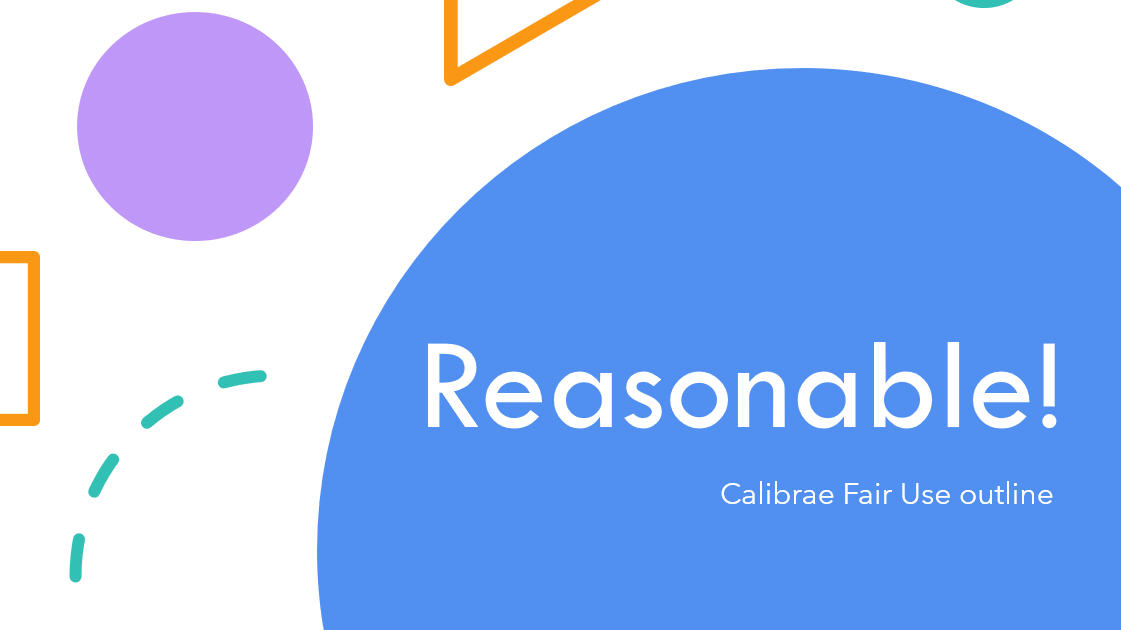Adding users to your account, including bulk import
To manage users in your account, go to the Users tab...

... from where you'll see a list of all your users - possibly just you to begin with as the administrator of a new account.
Note also the buttons to add and import users.
Add a new individual user
If you have just one or two new users to add, use the Add User button. Fill in the details and Create.

Note the newly added user will not at this point receive any notification from the system. Welcome emails are sent after users are enrolled on a course.
Bulk import multiple new users
To bulk import multiple new users in one go, click Import Users > Template > Download template to download a CSV template.

Open the CSV file and paste in the full name and email address for each user. If desired, users can also be allocated...
- a position (perhaps a job title)
- a user-name. (A user-name will be auto-derived if not set)
- to a group. (If the group name exists, the user will be assigned to the group. If not, the group will first be created, then the user will be assigned.)
- a role
- Account Admin - grant the same access you currently have as account admin to other users
- User Admin - allow other users to manage users, allocate them to groups etc
- Executive - grant access to your organisation's management team so they can view progress metrics
- Group Admin - grant access to users so they can become group leaders.

Be sure to save the file as a *.csv file, then upload it through the Import Users pane.

The system will then check the new user data for errors or duplications. If all is in order, click Import.

The users are then added to your account. Note how...
- Each column in the table of users is sortable
- The search field can be used to quickly find a user

All users are now ready for the next tasks of being...
- enrolled on courses
- allocated to groups
... things we'll cover in the next lessons.
Spolier Alert!
If you'd like to add new users AND enroll them on courses or add to groups at the same time... you can!
Check out the Bulk import AND enroll users lesson.