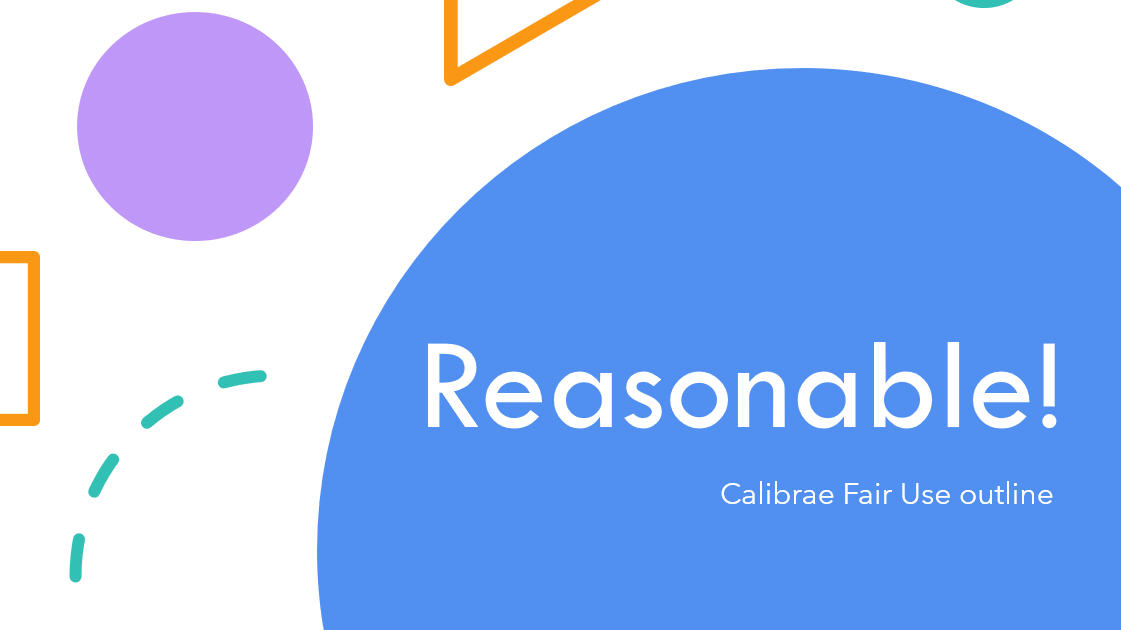Managing the user - the User Profile
If ever you need to perform an admin task on behalf of a user, the chances are you'll find a tool for it on the User Profile page.

How to open the User Profile
A user's profile page can be accessed from anywhere on the site where the user's name is listed...
- from Account > Users tab
- from the License users page
- from the course metrics page
...from pretty much anywhere the user's name is listed.

Clicking a user's name will open the user's profile page.
Update user details
To update user details simply make the updates, and Save.

Delete a user
To delete a user...
- click the Bin, then,
- click Delete to confirm.
Note: the user will no longer have access to your site. He/she will be soft-deleted from the system, meaning that he/she will not be retrievable by you without intervention from Calibrae support.

Trigger password reset
If a user forgets their password, a password reset email can be triggered in either of two ways:
By a Site Admin on behalf of the user
- Click Request password reset,
- then Request.
An automated password reset email will be sent to the user, prompting them to set a new password.

By the user themselves
- From the Sign in page, the user clicks Reset your password,
- enters their email address and clicks Request reset.
An automated password reset email will be sent to the user, prompting them to set a new password.

View enrollments / licenses
A list of all current licenses is displayed on the User Profile page, showing the courses licensed and the date enrolled. Note how an enrollment can also be revoked by clicking the bin icon.

Set user roles
A site admin can assign a user to various site roles.

View user's course metrics
Clicking the Chart icon displays the user's metrics for all licensed courses. Clicking a course from the table displays the user's metrics for the course.

View user's usage history
An in-depth view of how a user has used the system can be gleaned from the User Profile, including...
- Content views: which content activities the user has studied over time,
- Exercise attempts: which exercises the user has taken over time, including score,
- Streaks & awards achieved

View user's questions
The User Profile page can also be used to view all questions asked by a user.
,